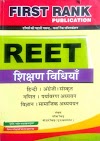Here I am telling you a simple method to create your own website, for this you have to follow below steps. If you don`t have any coding knowledge, don`t very.
Google provides us free website facility, Now you think I am going to tell you about blogger but stop thinking because here I tell you “How we can create a professional website free”.
To make these steps more easily I provide screenshots.
Step 1: With your Internet browser open, visit https://sites.google.com or type Google Site in the search box. If you have an existing Google account, enter your email and password otherwise create your Google account. After login, you see this window-
Click on Create button.
Step 2: After clicking on Create button you see a new window like this
Here you can select a theme according to your choice from template menu. Although Google site allows you to change your website’s theme once it is setup.
Enter your site name and site location. It is important to take time to think about a name and location before getting started because Site location works as URL of your site if you don`t have a custom domain name so select carefully. The name of your site should be related to the purpose of your site and site location should be related to the name of your site. Whether it’s a personal site about yourself in general, you may use your name as the website name (and therefore part of your site address).
Your blog is about your company and services you provide; you could use your company name or slogan.
For example- I enter “Gocareer student” in name and in site location field. And selected theme Student.
Step 3: After selecting your site location click on Create button. This button you see above template menu.
Once click on Create button your website is ready to use.
As I am already told, you can also add custom domain in your free Google website. So if you have already registered your custom domain then to attach it with you site follow two more steps otherwise register your domain.
Domain registrars: These are companies (like Go Daddy, Network Solutions, Yahoo!, Small Business, 1 & 1, and many others) that host or manage domain names for you for an annual fee. Basically, you are buying the domain name from them to use for your Site.
Step 4: Click on setting icon your see above-right on your window.
Step 5: A pop-up window open. Here you can select Manage site button.
Step 6: Add your registered domain name in Add a web address column.
Although you just purchased and set up the custom domain, it is not quite ready yet. After verification prosier, your custom domain automatically approved in a few time and your website is ready to share your domain name. Congratulations, now you are website owner. Add your content on the website and share it with the world.
Please don`t forget to share your Reviews in the comment box. If you have any queries sent us on comment box or Contact Us.